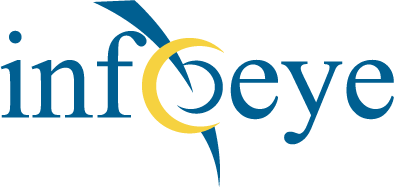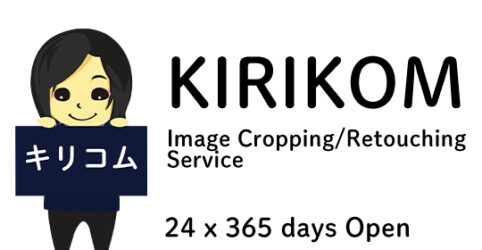How to connect to an FTP server (Filezilla)
1. Install software
Open the FileZilla site.
http://filezilla-project.org/
Press the Download button. The button will appear several times as you navigate through the page. Click the button to start downloading the file. Once the download is complete, double-click the file to open it, and move the extracted file to the application folder.
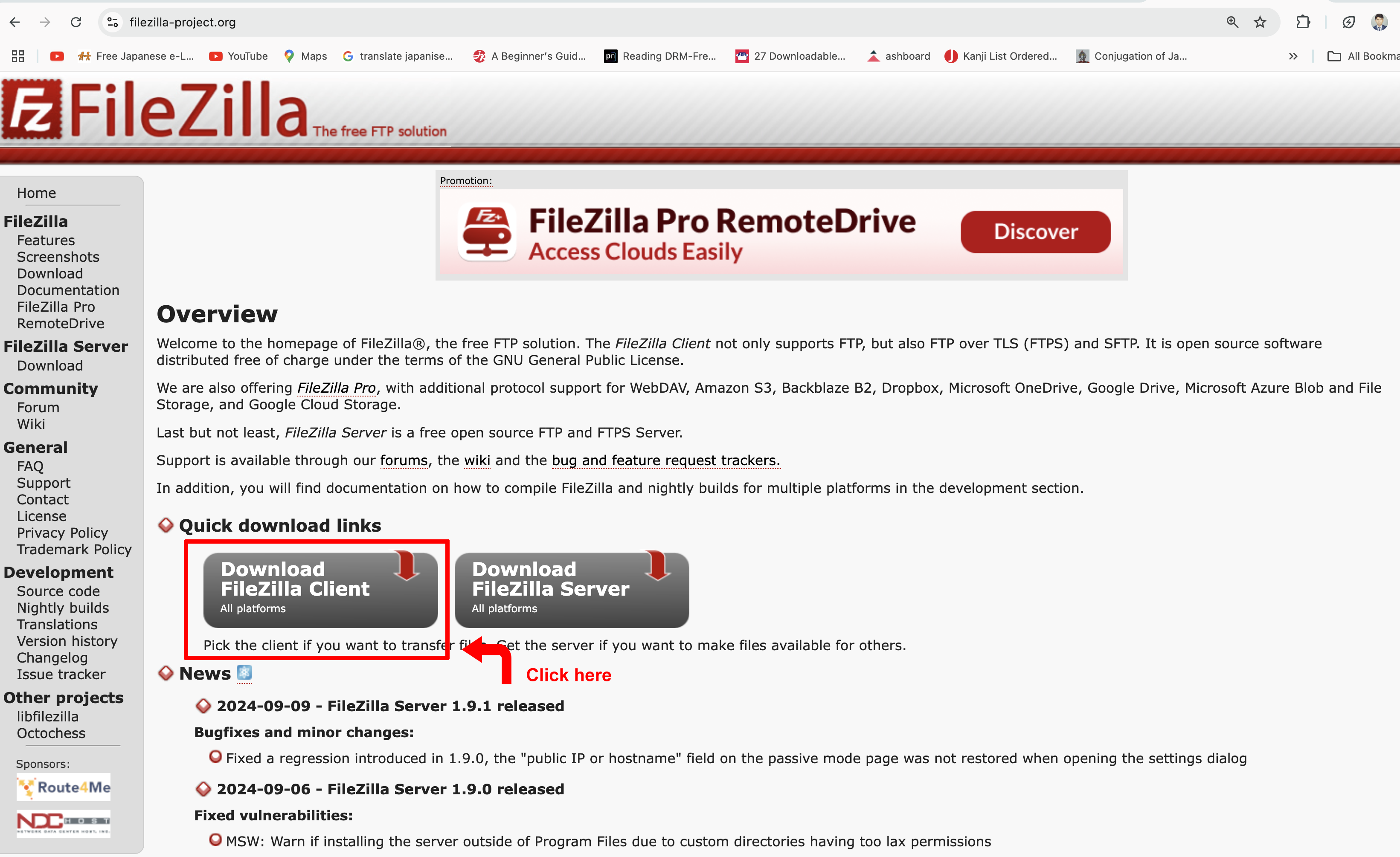
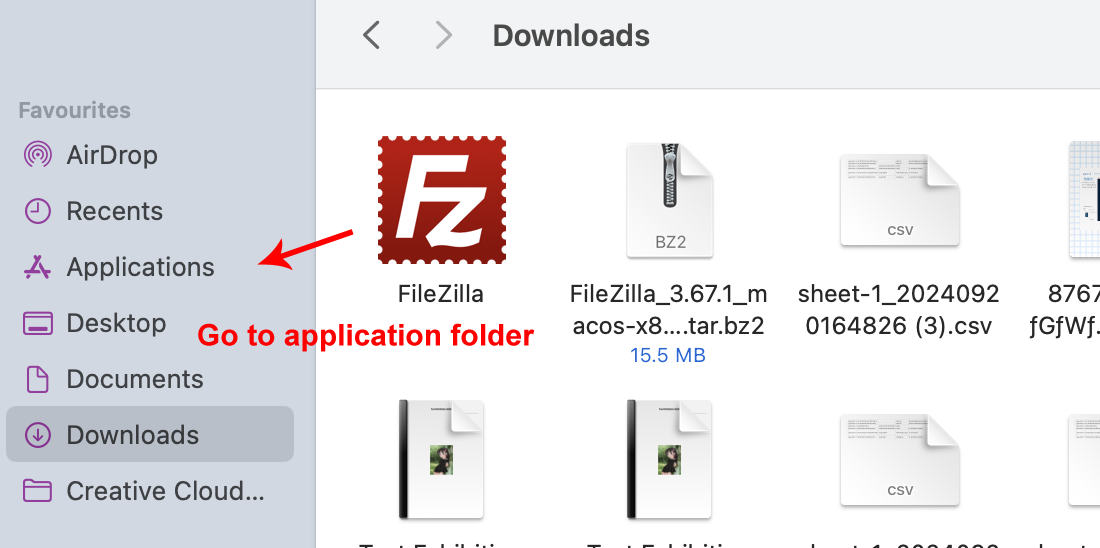
2.Start the software & Log in
In the Applications folder,
Double-click the FileZilla icon in the Applications folder to launch it.
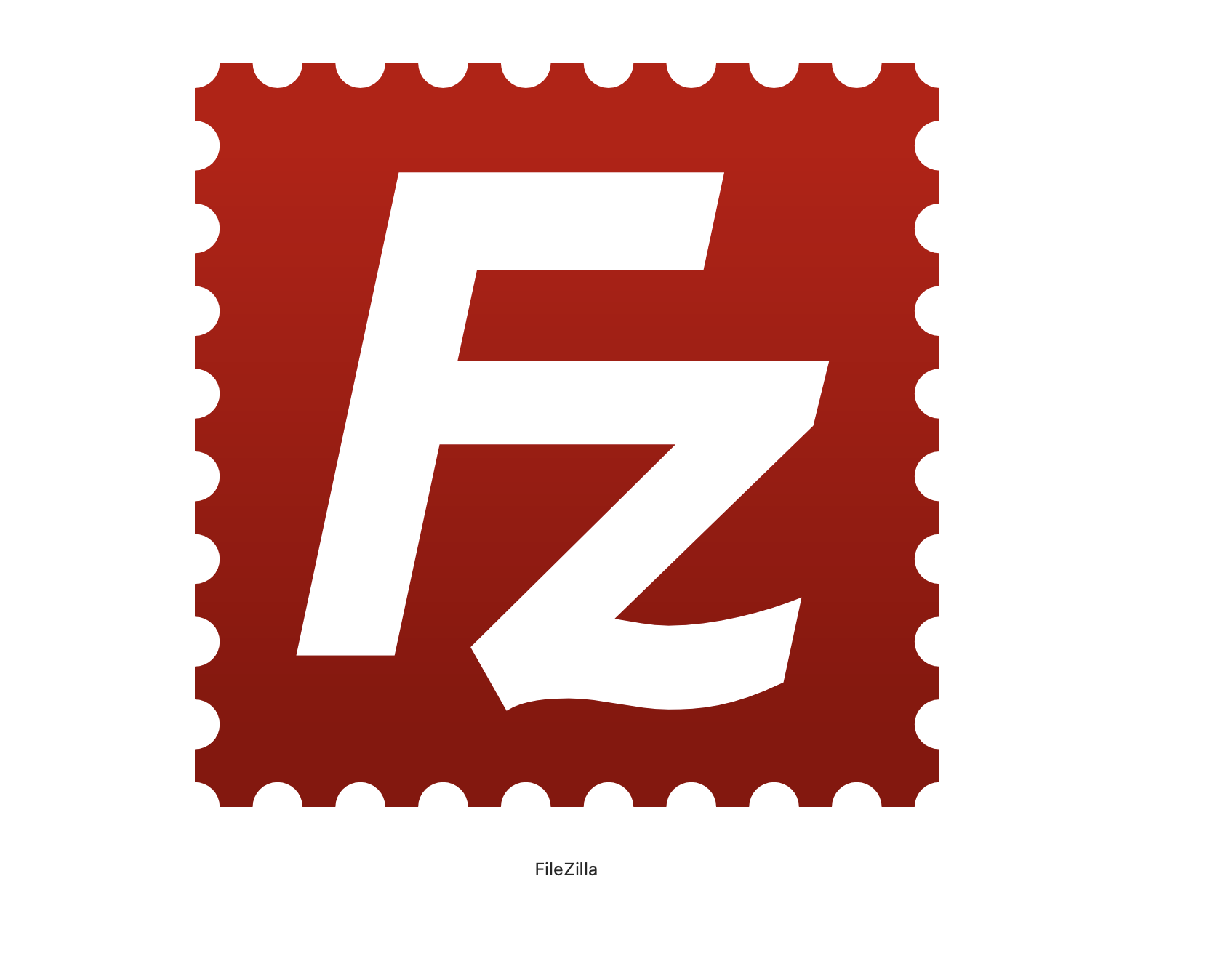
This screen will appear at startup.
Please enter your information in ①~⑤.
Entry point
My site: “KIRIKOM
① Host (H): “kirikom.jp”
② Encryption: “Use explicit FTP over TLS if available”
③ Logon type: “Normal”
(4) User, and (5) For passwords,
sent to you by KIRIKOM.
Please enter the information provided in the “FTP Password” e-mail sent to you by KIRIKOM.
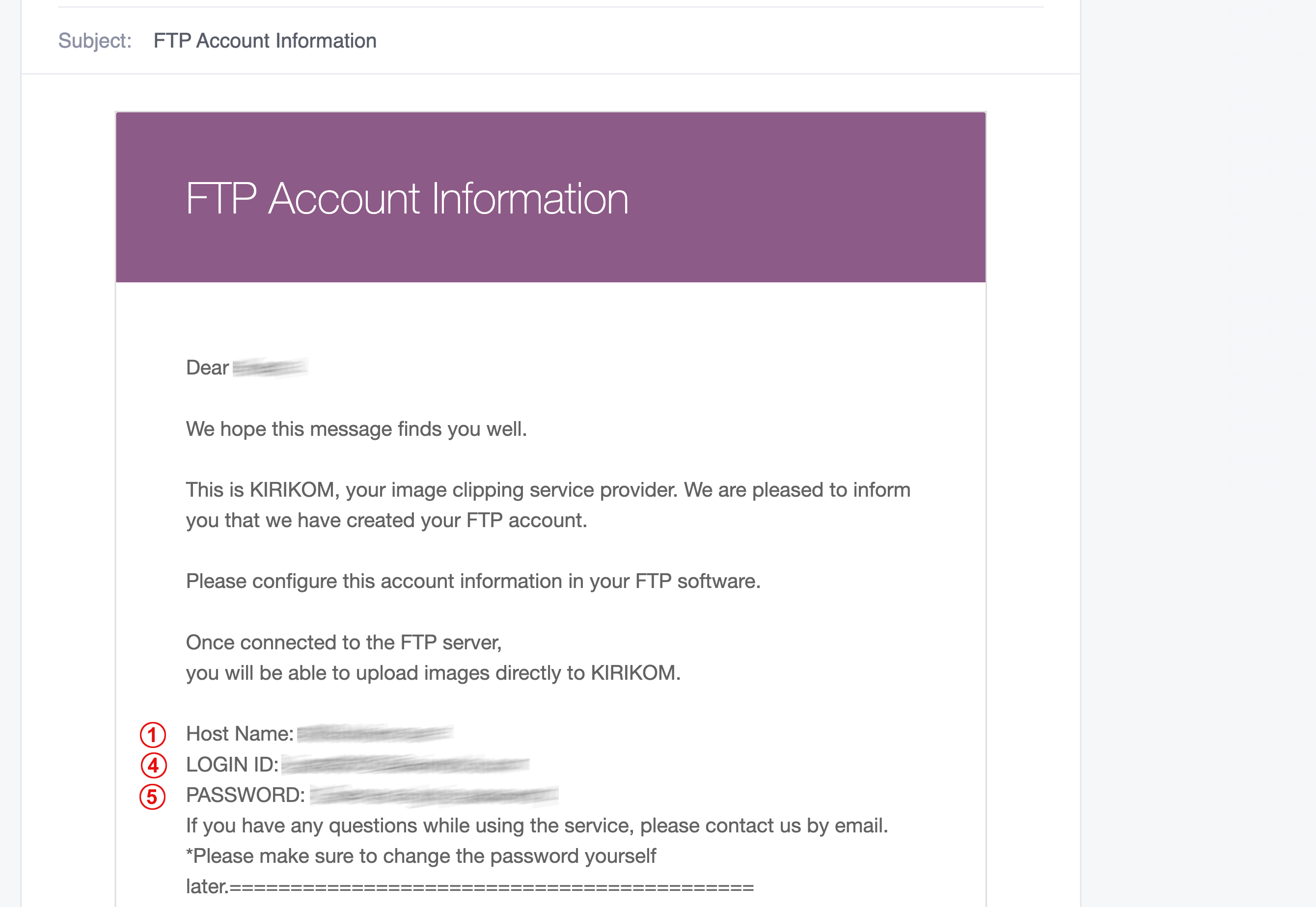
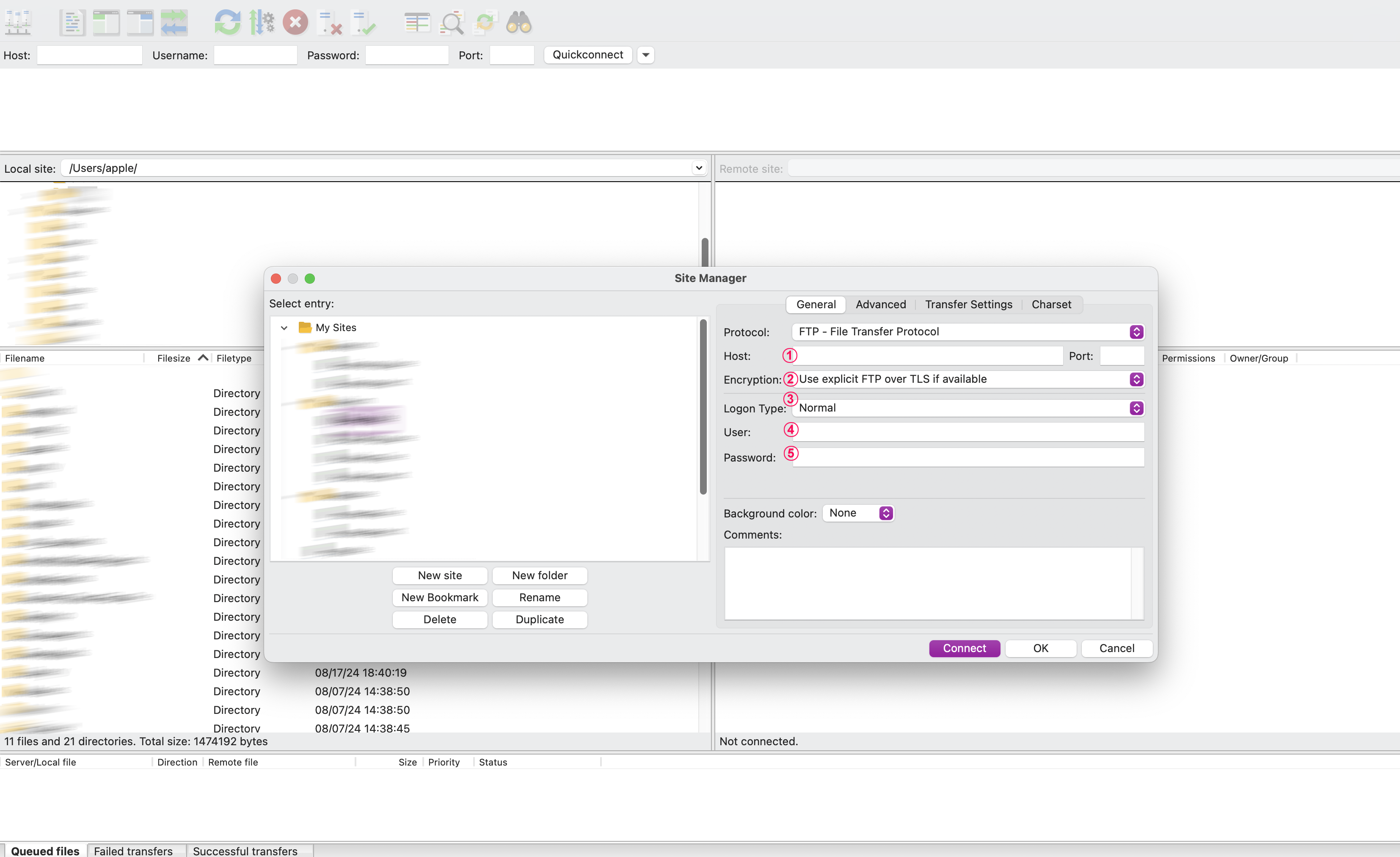
3.Connecting to the Server
Then press “Connect” to connect to the server.
Once connected, the list of files on your PC and the screen of the FTP server will be displayed left to right (or up and down).
If you move files from your PC to the server by drag & drop
You can upload your data by dragging and dropping the file from your PC to the server.
If you want to connect with the same contents next time,
Menu > Bookmark> Add Bookmark
to save the current connection.
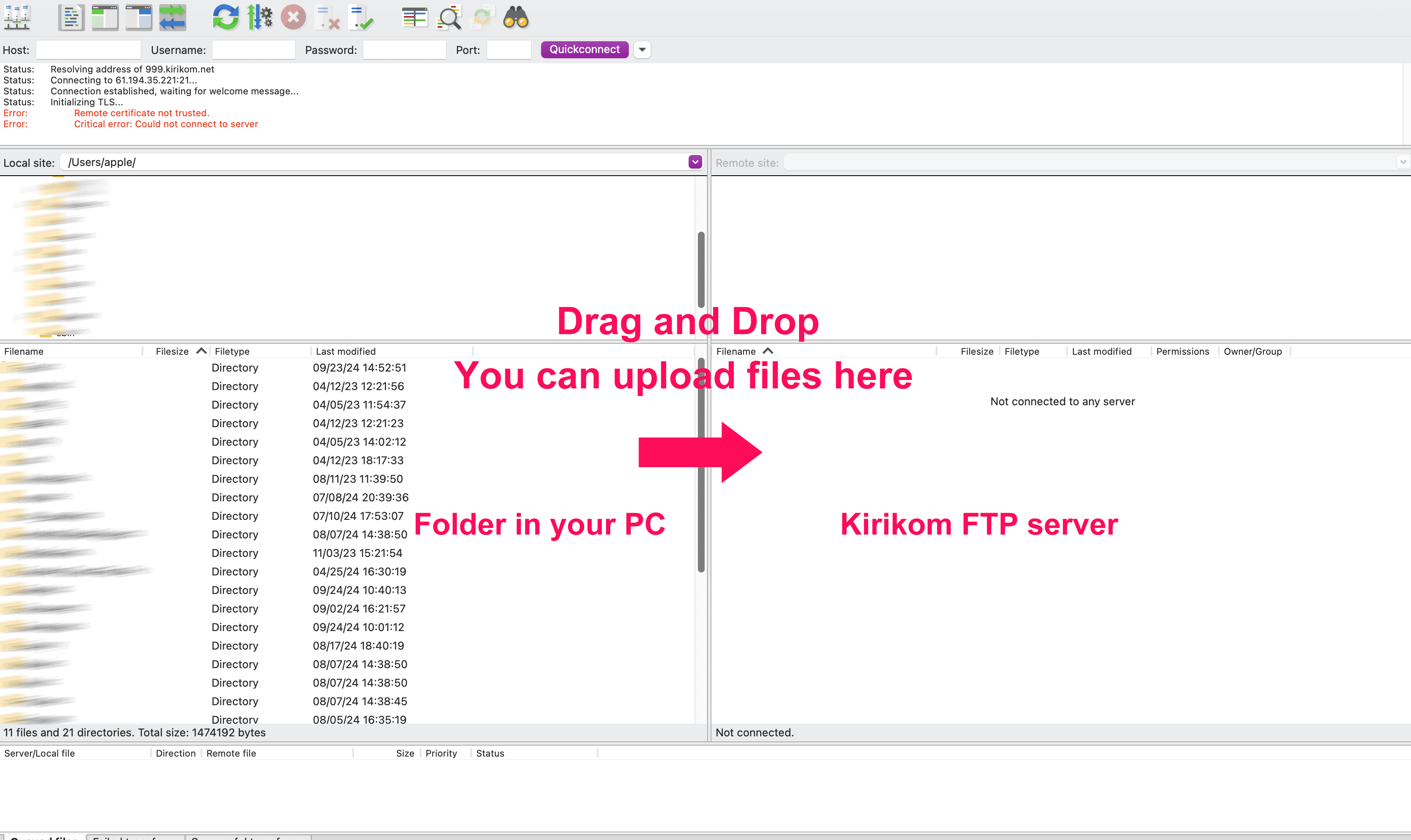
KIRIKOM, an image cropping and processing service