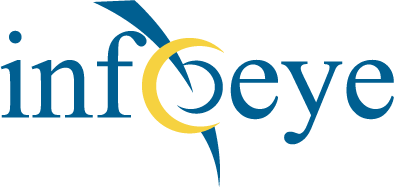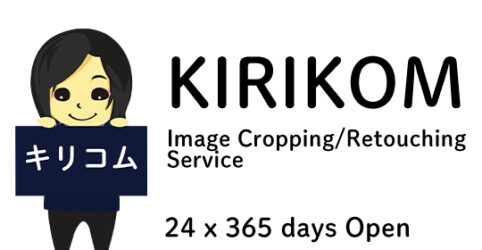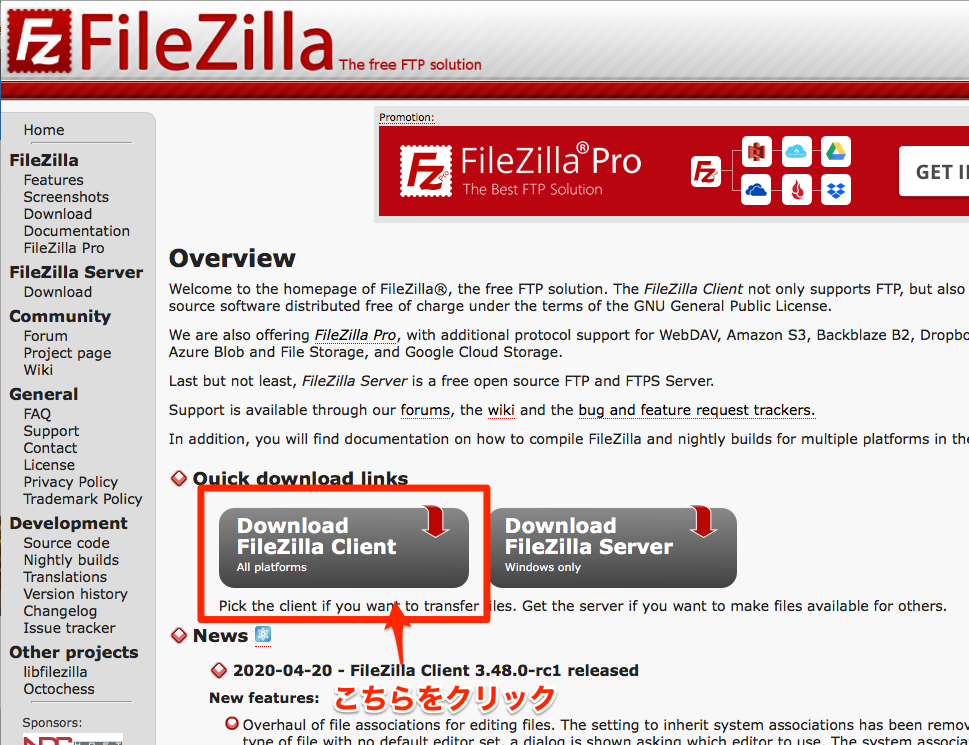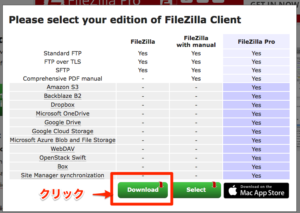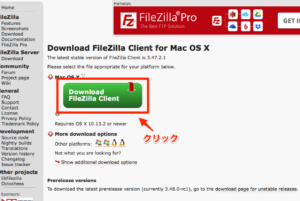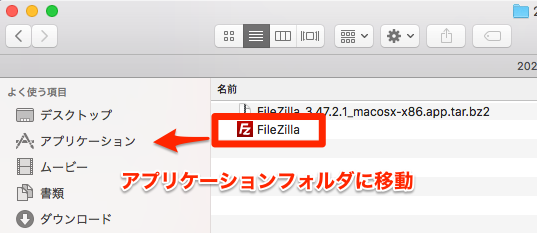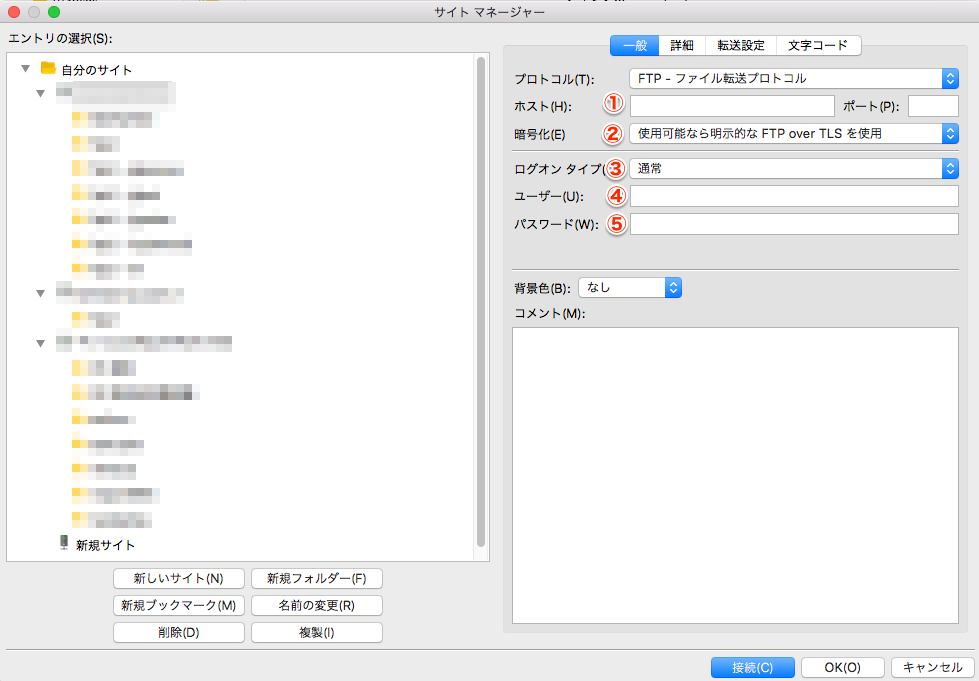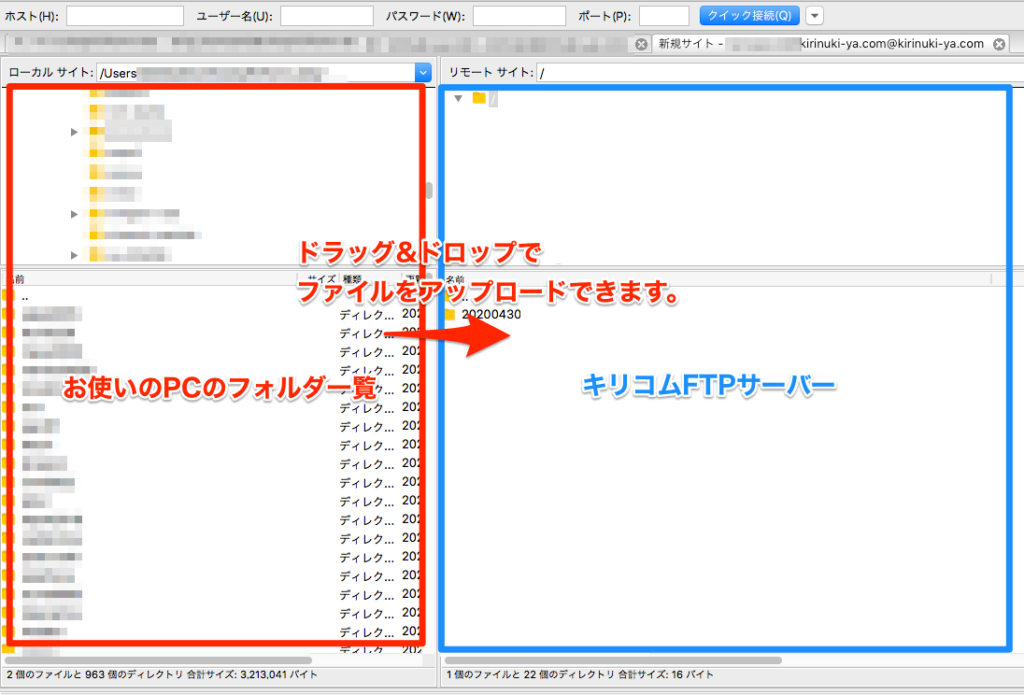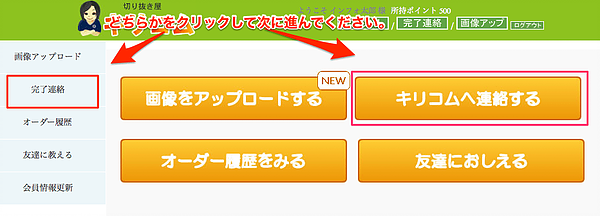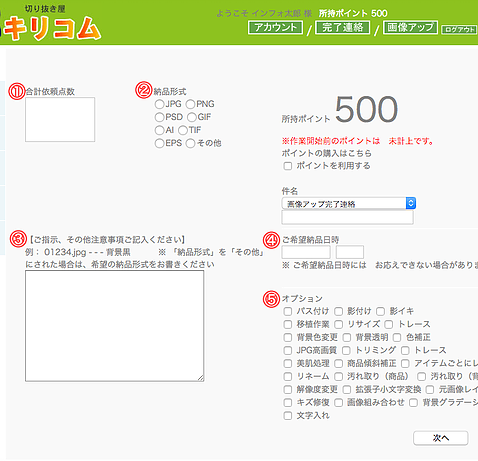Request work - from FTP (FileZilla)
We will show you how to make a request using FTP software.
This is a guide to FileZilla FTP software, which is available for both Windows and Mac.
1. install the software
1. FileZillaOpen the site.
URL(http://filezilla-project.org/)
2. Press the Download button.
The button will appear several times after moving to the page,
button to start downloading.
2. set up the connection
1. of the application folder,
FileZillaDouble-click the icon to start the program.
2. Please fill in the information in (1) to (5) on the screen shown here at the time of startup.
Entry point
My site: “KIRIKOM
① Host (H): “kirinuki-ya.com”
② Encryption: “Explicit if available”FTP over TLS“Use the”
③ Logon type: “Normal
④ User: “(KIRIKOM ID)@kirinuki-ya.com」
⑤ Password”, “(KIRIKOM password)”
Then press “Connect” to connect to the server.
If you want to connect with the same information next time,
Menu > Bookmarks> Add Bookmark
to save the current connection.
3. request Kirikom.
1. Once connected, a list of your PC’s files andFTPThe server’s screen is
left and right (or up and down).
2. If you move files from your PC to the server by drag & drop
You can upload your data by dragging and dropping files from your PC to the server.
① Total Requested Points
② Delivery format
③ Please fill in your instructions and any other notes
④ Greetings
⑤ option
Enter the five items and press the “Next” button.
If there are no problems on the final confirmation screen,
If there are no problems on the final confirmation screen, press the “Send to KIRIKOM” button.
Your request is now complete.