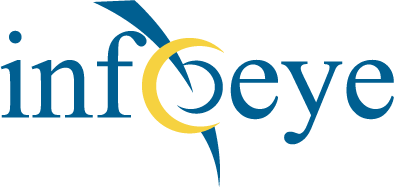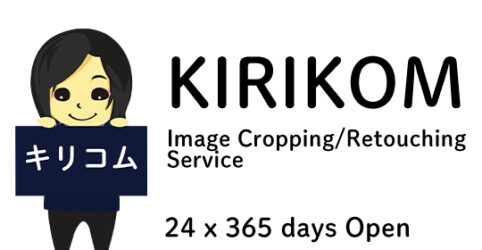How to Receive Delivered Data
1. Press “Order History” on the home screen.
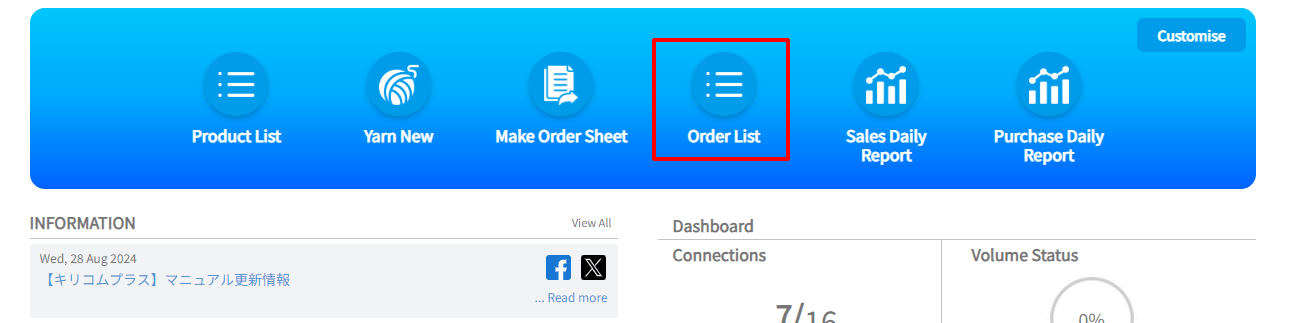
2. A list of the history of requests received by KIRIKOM will be displayed.
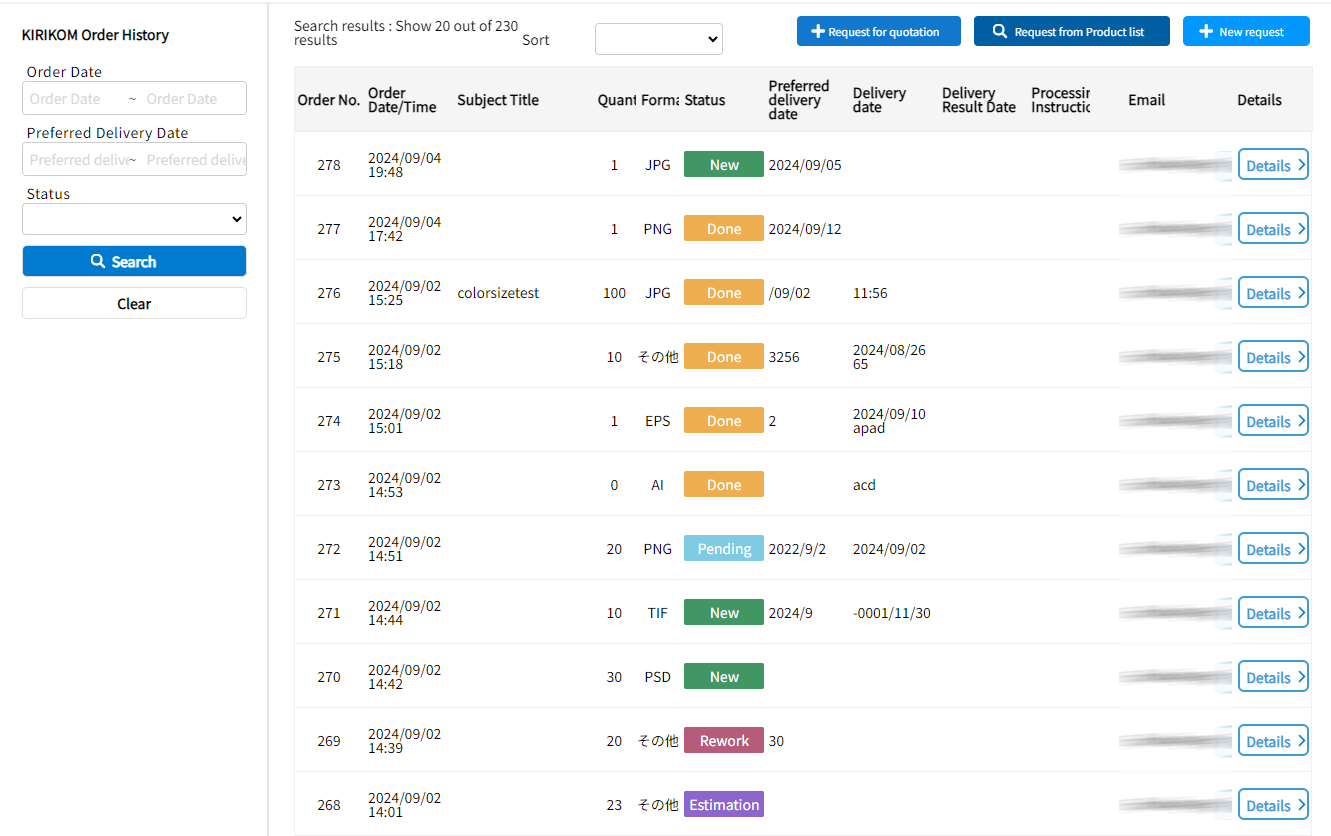
3. Requests for which work has been completed will have the status “Completed”.

(1)How to download (KIRIKOM Management Screen)
5. On the right side, Press “Details” to proceed.

6. At the bottom of the next page, you’ll see “Done picture.”This indicates that the delivery data has been uploaded. Select the images you wish to download and press the“Download.”button. The file will start downloading in your web browser.

(2)Download method (FTP uploader)
Images sent to the FTP Uploader can be retrieved by setting the FTP account information sent to you to your FTP client software.
You can also retrieve images one at a time from the FTP uploader.
Please refer to the following page.
(3)Download method (completion report e-mail)
When the work is completed, you will receive an email from KIRIKOM. Click on the URL provided at the bottom of the email to download the delivered data.
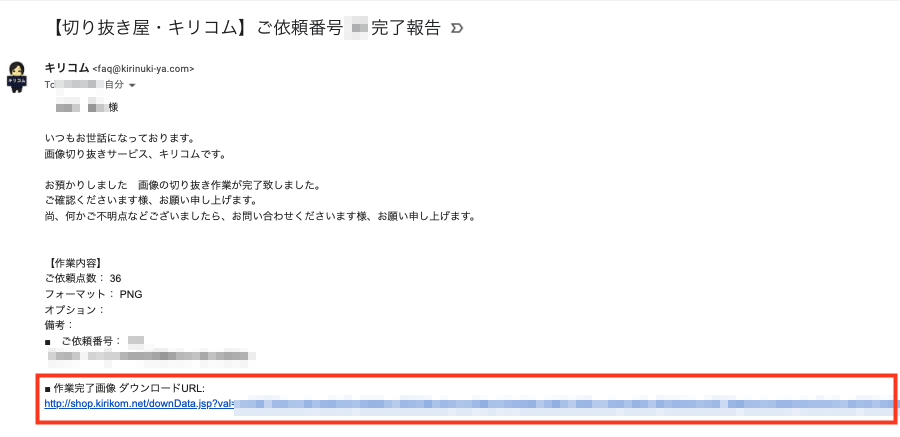
KIRIKOM, an image cropping and processing service